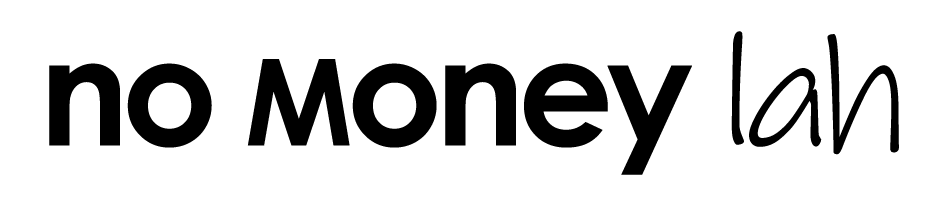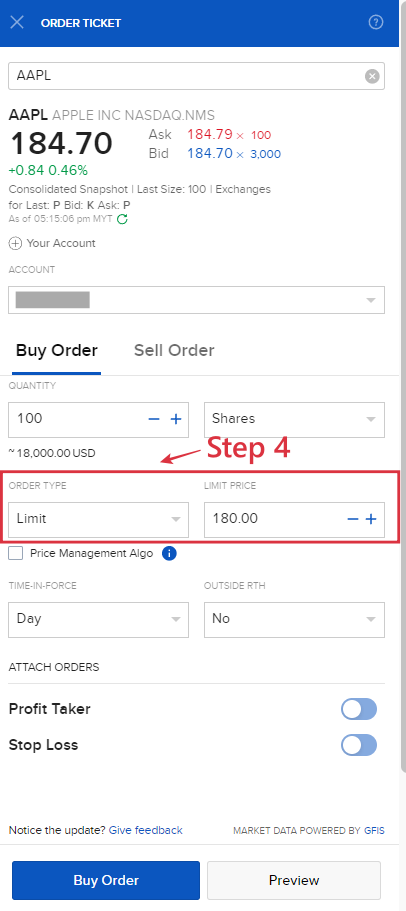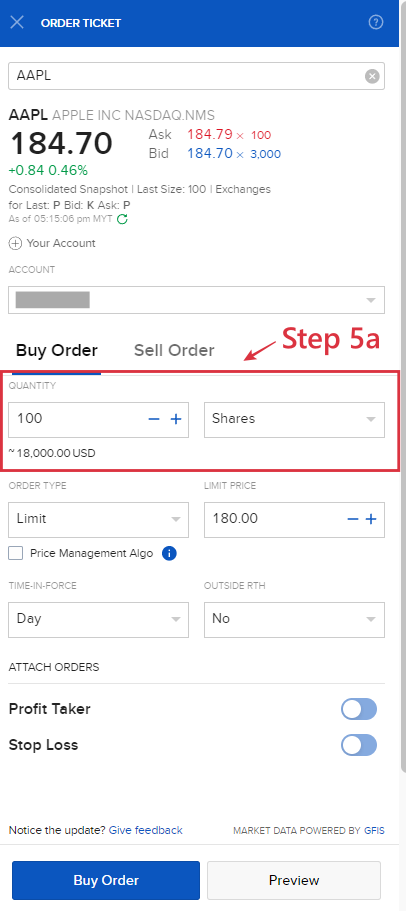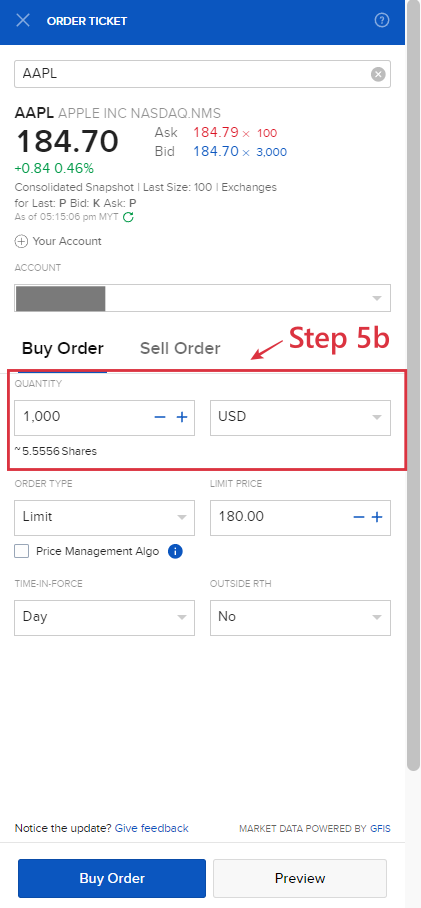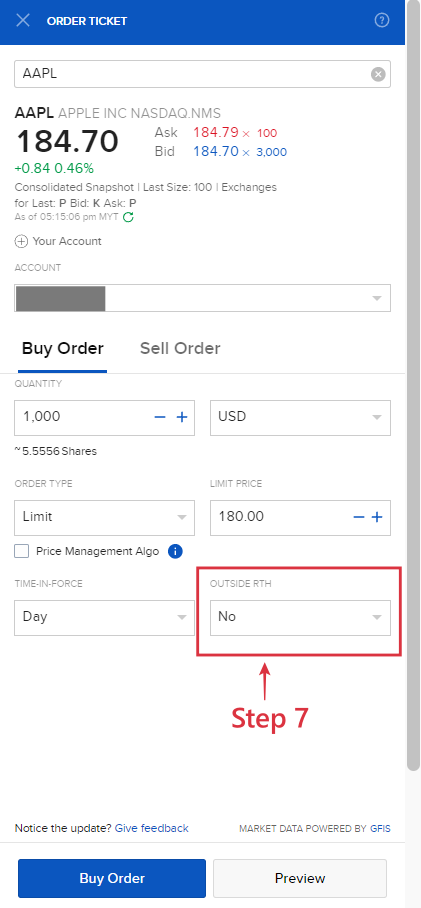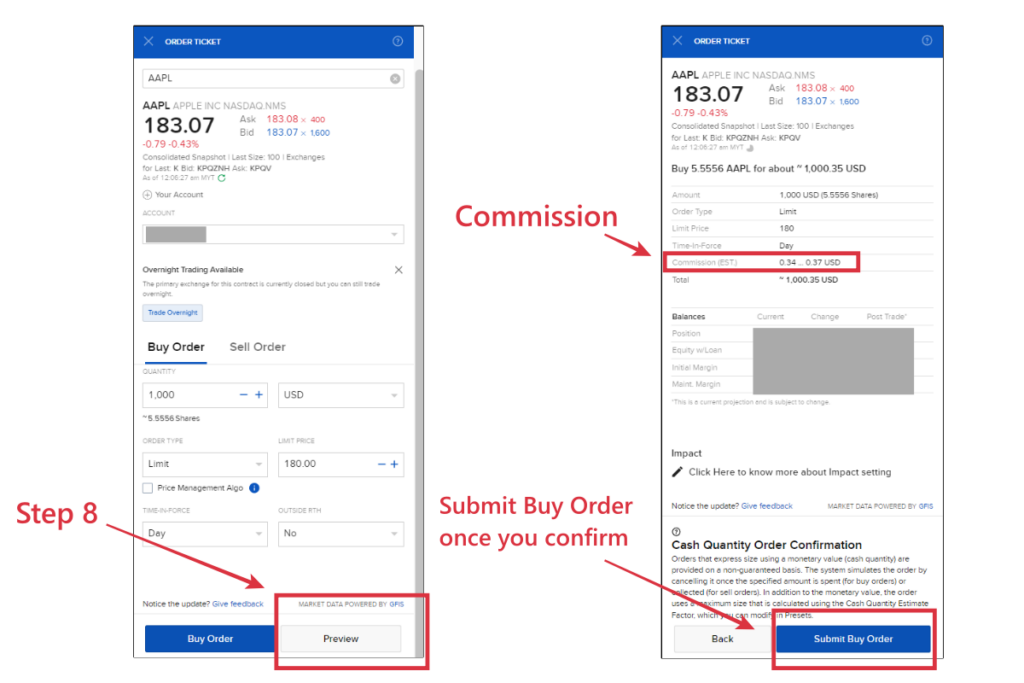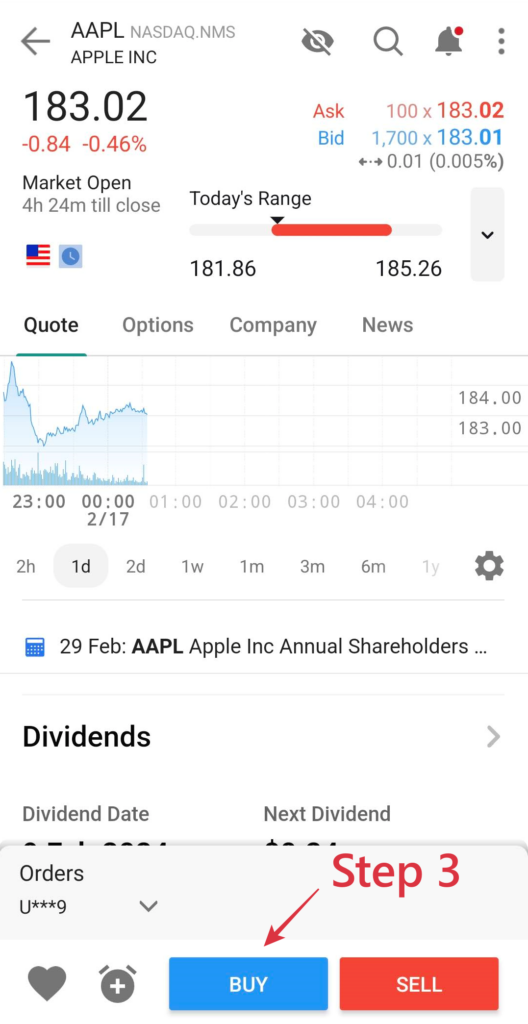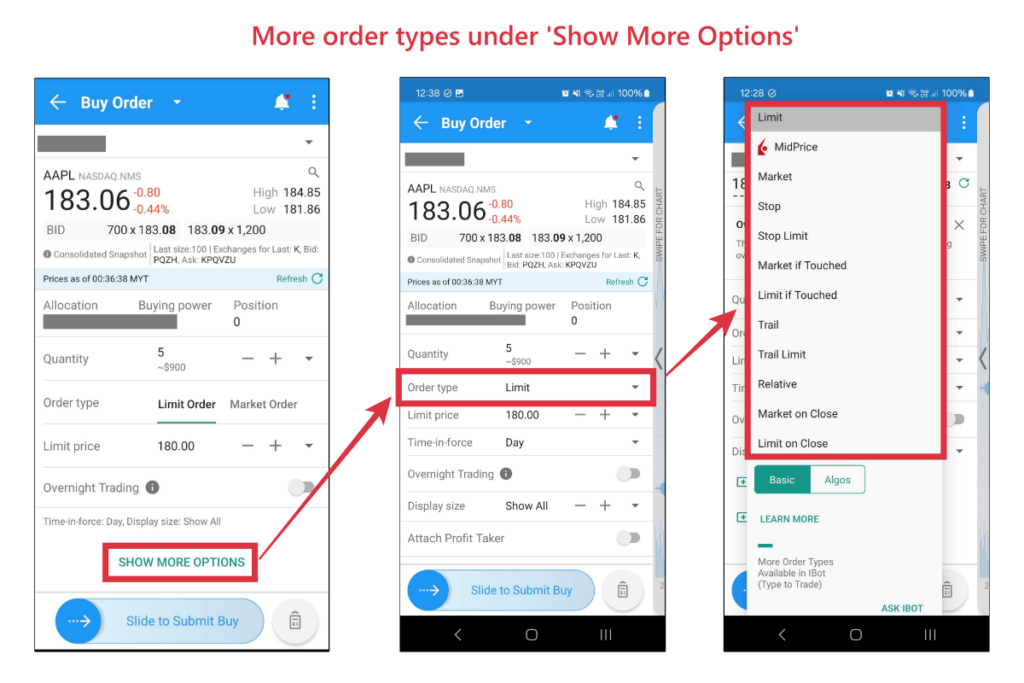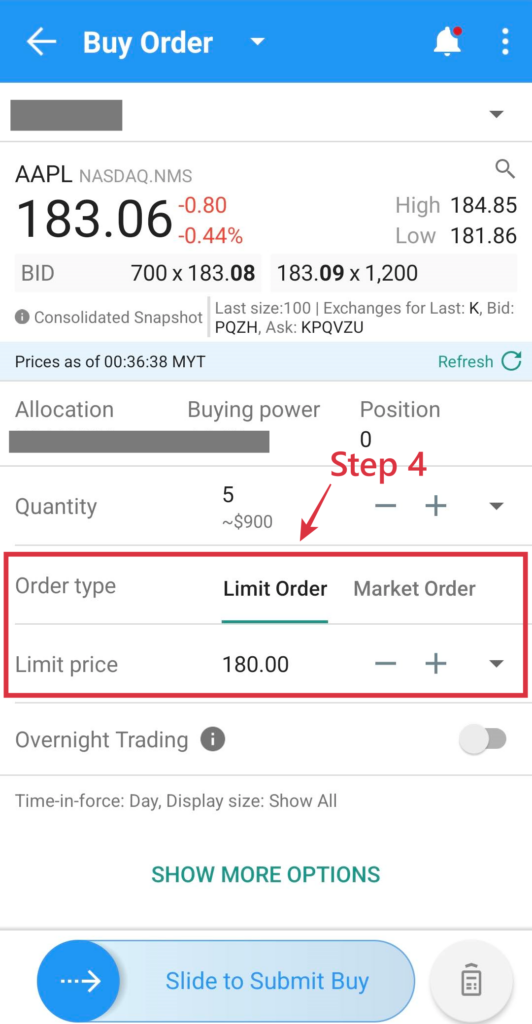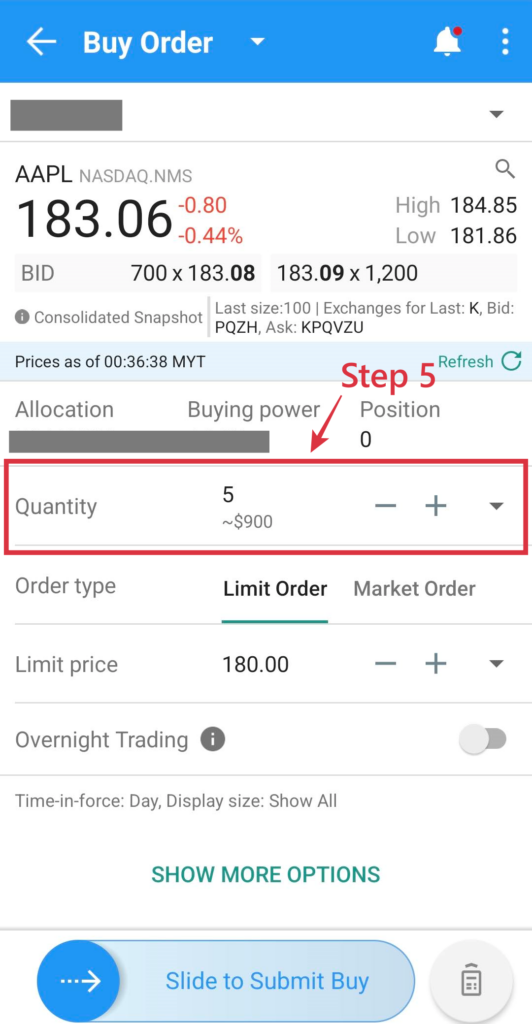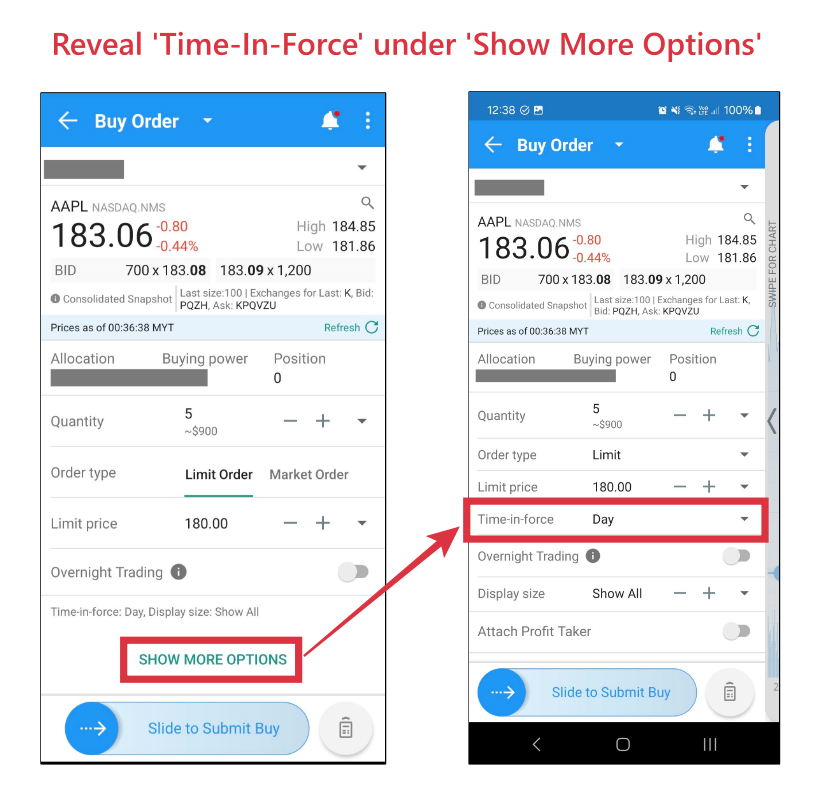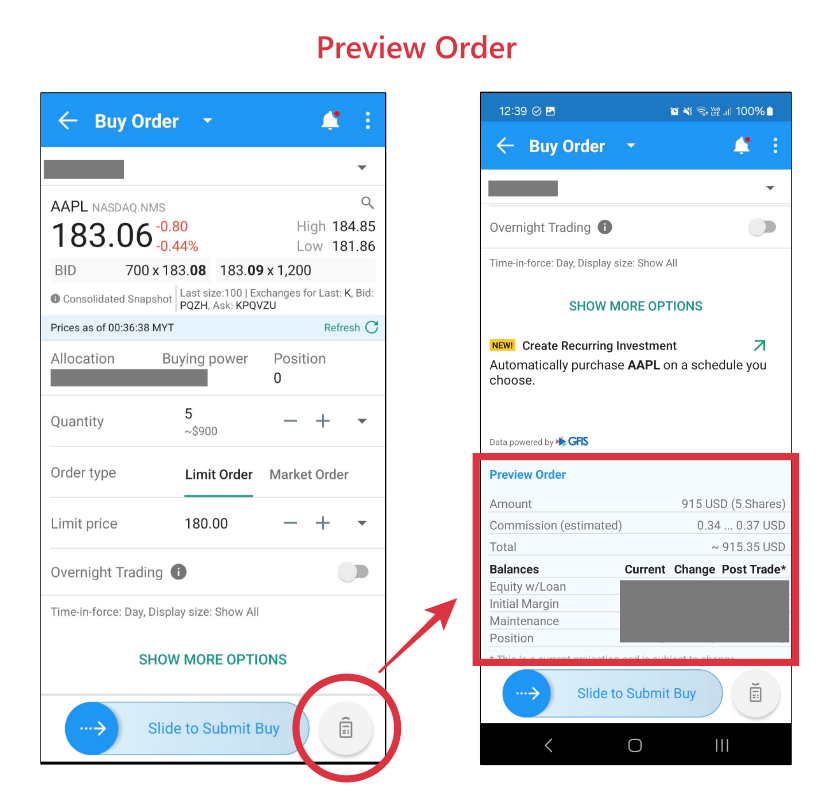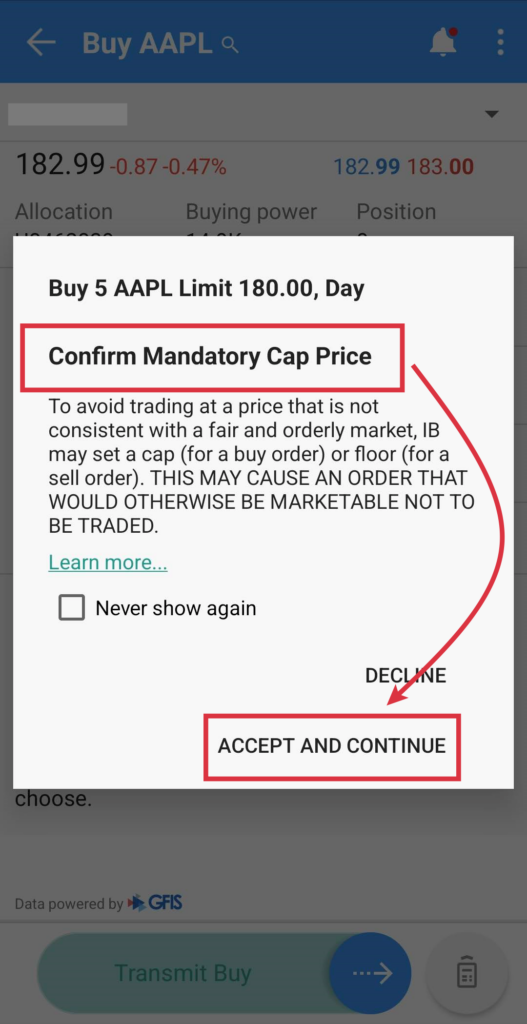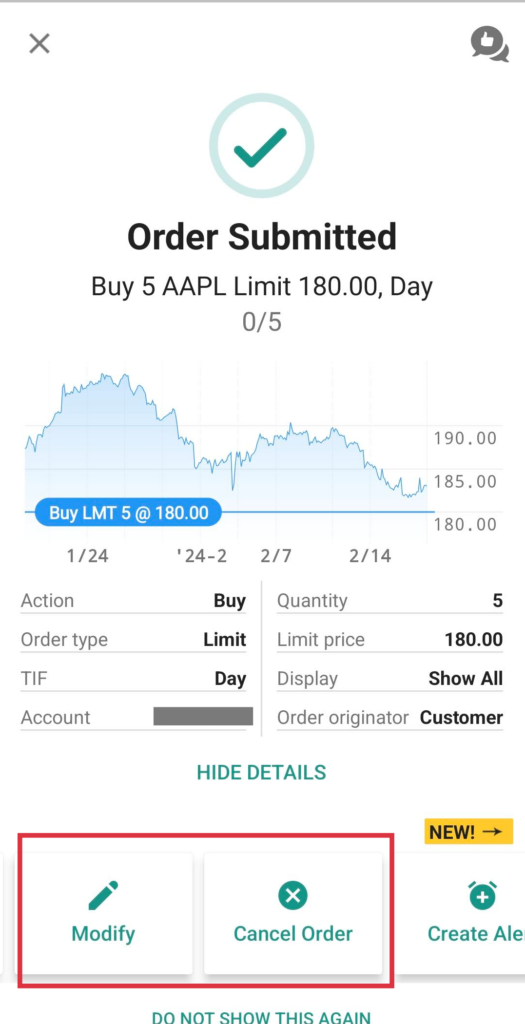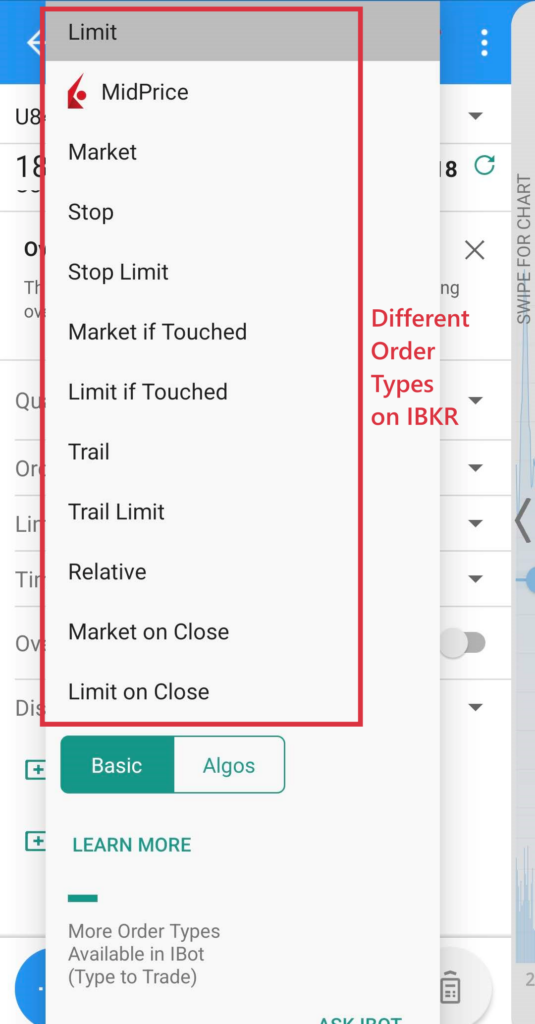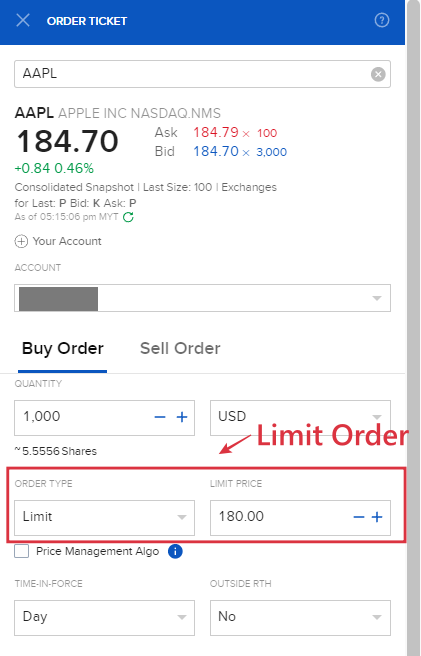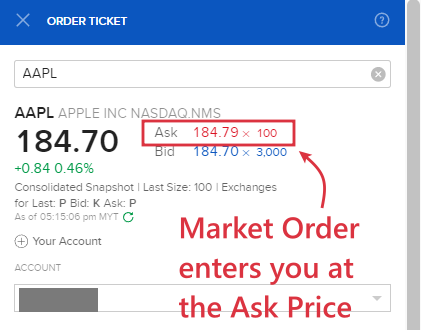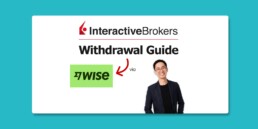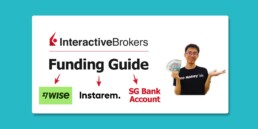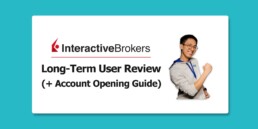Last Updated on March 10, 2024 by Chin Yi Xuan
Interactive Brokers (IBKR) is my go-to platform to invest in the US stock market, as well as accessing other markets such as the London and Canadian stock market.
In this guide, let’s go through 2 of my favourite ways on how to make your first trade on IBKR, either via IBKR’s Client Portal or IBKR Mobile!
USEFUL IBKR TIPS & GUIDE:
–
p.s. A word to fellow readers:
Dear friends, if you find this post helpful, I’d appreciate it if you can click on the button below to learn about IBKR via IBKR’s official site.
Doing so will help the earn the blog a small fee at no extra cost to you.
This will help supporting the blog in creating more useful content – thanks in advance my friends!
Table of Contents
Before you start: Fund your IBKR account
Make sure you have funded your Interactive Brokers (IBKR) account before placing your trades.
Check out my IBKR funding guide HERE.
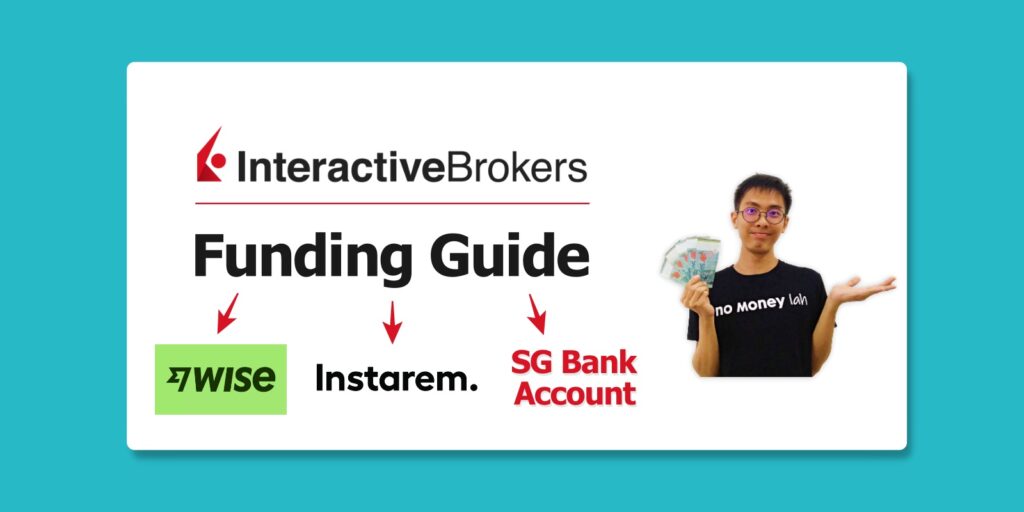
#1 Placing trades via IBKR Client Portal
IBKR Client Portal is my favorite way to buy stocks/ETFs on IBKR as it is the most straightforward approach in my opinion.
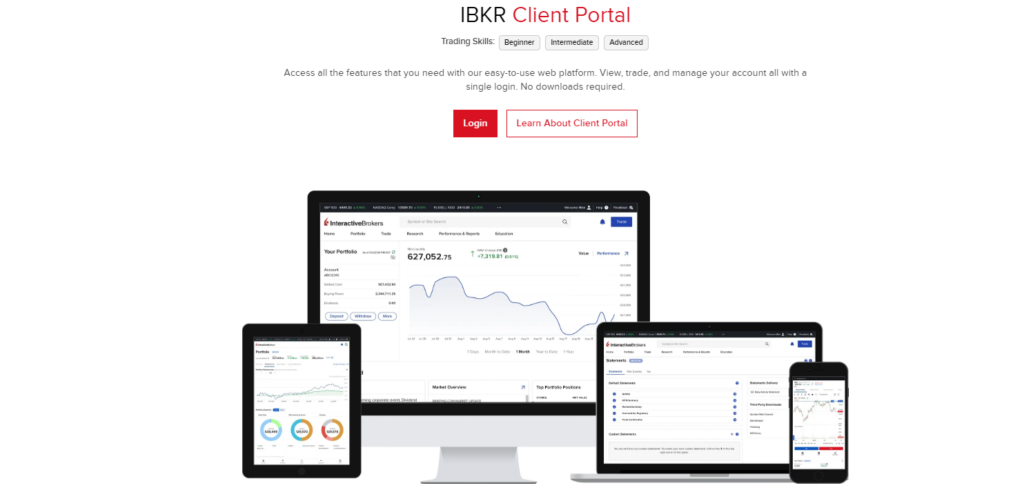
Step 1: Log in to your IBKR Client Portal
Click HERE to log in to your IBKR Client Portal.
Step 2: Search for your stock/ETF
At the search bar, search for the stocks or ETFs that you want to invest in:
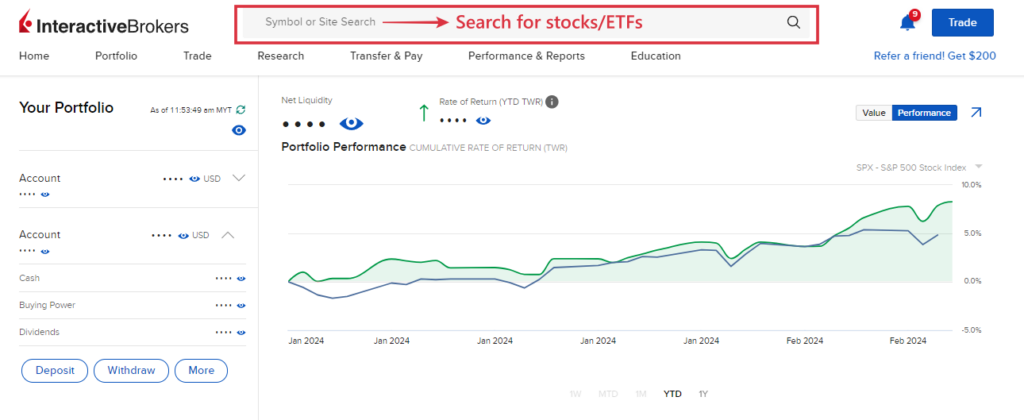
As an example, let’s say I am looking to invest in the share of Apple.
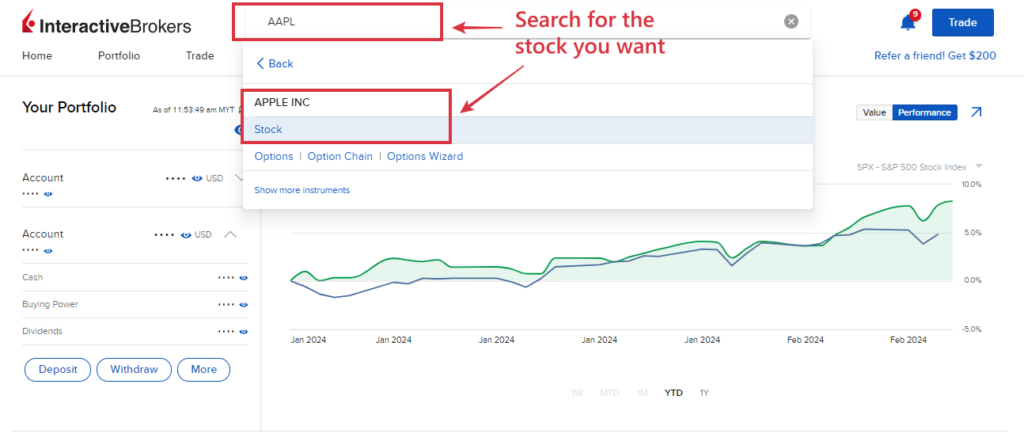
Step 3: Next, click on the ‘Buy’ button.
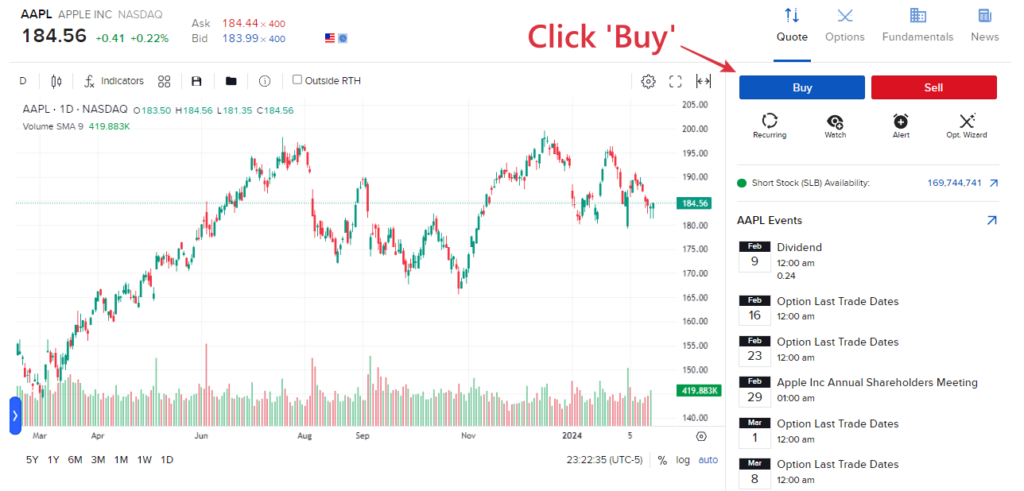
Step 4: Determine your order type
Within IBKR, there are a few order types available for investors to choose from while executing trades. Check out the bottom section of this post where I explain more about the different order types on IBKR.
For this example, let’s say I want to set a buy limit order for Apple shares at $180.00. Meaning, instead of trying to buy Apple shares at its market price, I am lining up to buy the share when the price drops to $180.00.
Buying via limit order indicates that I may miss my entry IF the price goes up and never pulls back to $180.00, but I will get a better price if it does pull back to my desired price level.
Step 5: Determine the number of units of shares to buy, OR simply key in the amount to invest in:
- 5a: Determine the number of shares you want to buy, and you’ll be shown the amount required for you to buy the shares. In this case, buying 100 Apple shares at my limit price of $180.00 will require about $18,000 on my end (before commission).
- 5b: Alternatively, you can key in the amount you want to invest in, and you’ll be shown the number of shares that you can buy. In this scenario, for $1000, I would be able to buy about 5.56 units of Apple shares.
Step 6: Determine Time-In-Force of your trade order
Next, decide the Time-In-Force of your order. Time-In-Force determines how long your trade order will stay valid.
There are 4 types of Time-In-Force mechanisms in IBKR Client Portal, but I will go through 2 most common ones, namely:
- Day: A ‘Day’ order will stay valid until the end of the trading session and cancel itself should the order is not filled. For instance, if my buy limit order of $180.00 for Apple share is not filled by the end of the trading session where I execute my order, my order will be canceled automatically.
- Good till Cancel (GTC): A GTC order will stay valid until it is filled, or you cancel the order yourself.
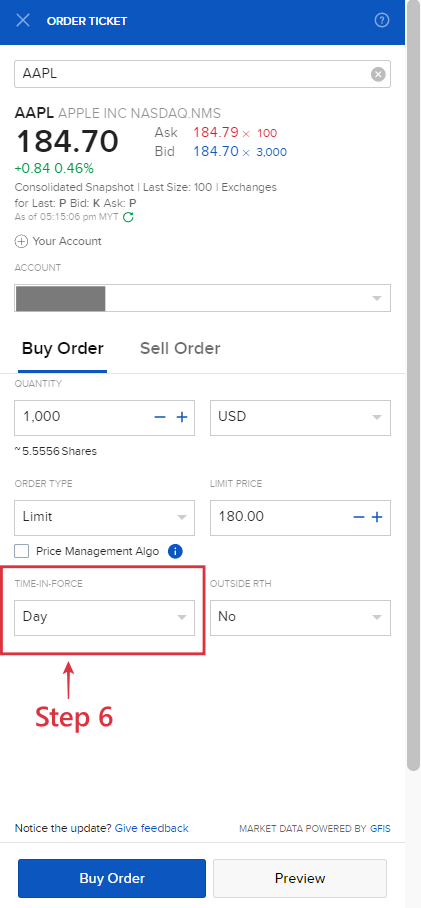
Step 7: Fill outside Regular Trading Hours (RTH)?
Some markets tend to allow orders to be filled outside of RTH, such as pre-market open hours and after the market is closed.
Depending on your preference, you can allow your trade order to be filled outside RTH.
Step 8: Preview and submit your trade order
Clicking preview before submitting your order allows you to see the commission that’ll incur for the trade. Once all details are good on your end, submit your trade.
Step 9: Check your order and Modify the order if needed
Once you placed your trade, you can head over to ‘Trade’ and select ‘Orders & Trades’ to check the status of your trade.
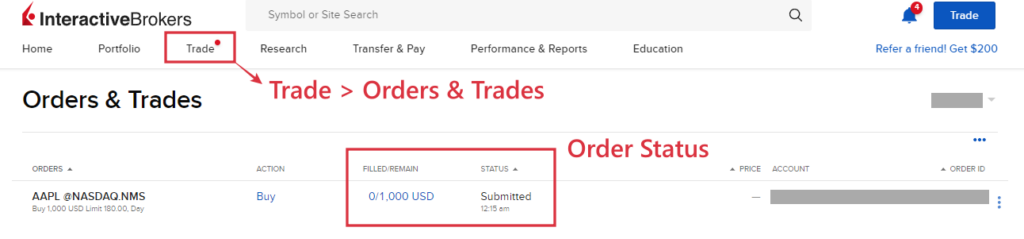
Should you want to modify your trades while it is not filled, you can do so by clicking the 3 dots on the far right, and select ‘Modify’:
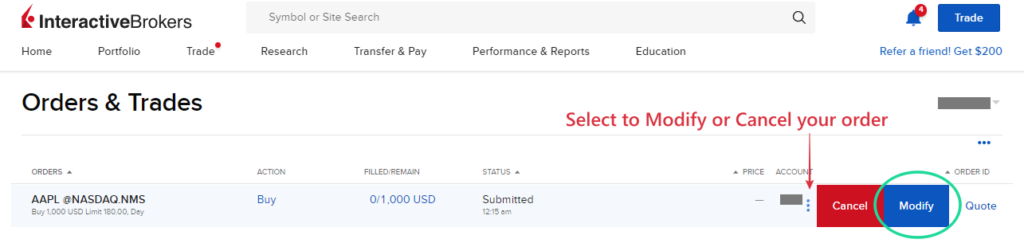
#2 Placing trades via IBKR Mobile
If you are investing on the go, installing the IBKR Mobile app is a must for you.
In this section, let’s look at how you can place your trade via the IBKR Mobile app:
Step 1: Install IBKR Mobile app
Next log in to your IBKR account HERE.
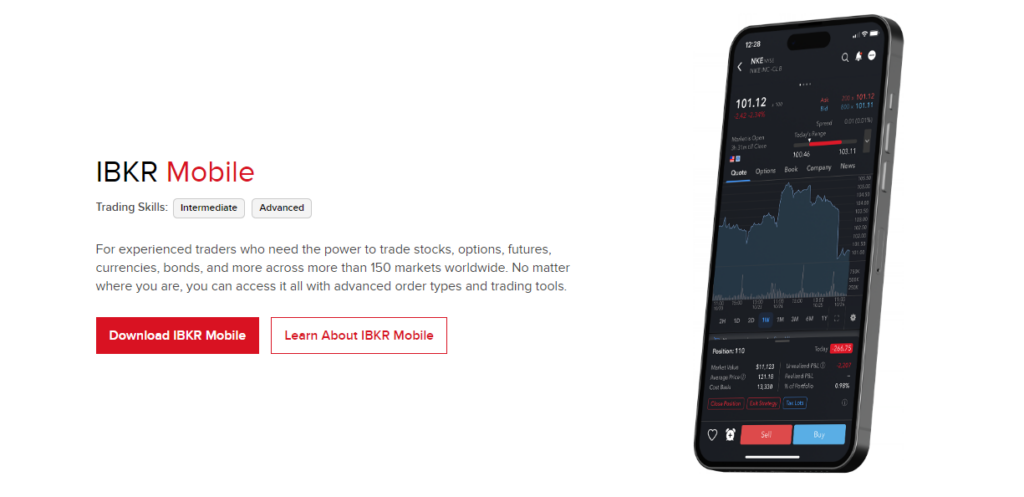
Step 2: At the search bar, search for the stocks or ETFs that you want to invest in:
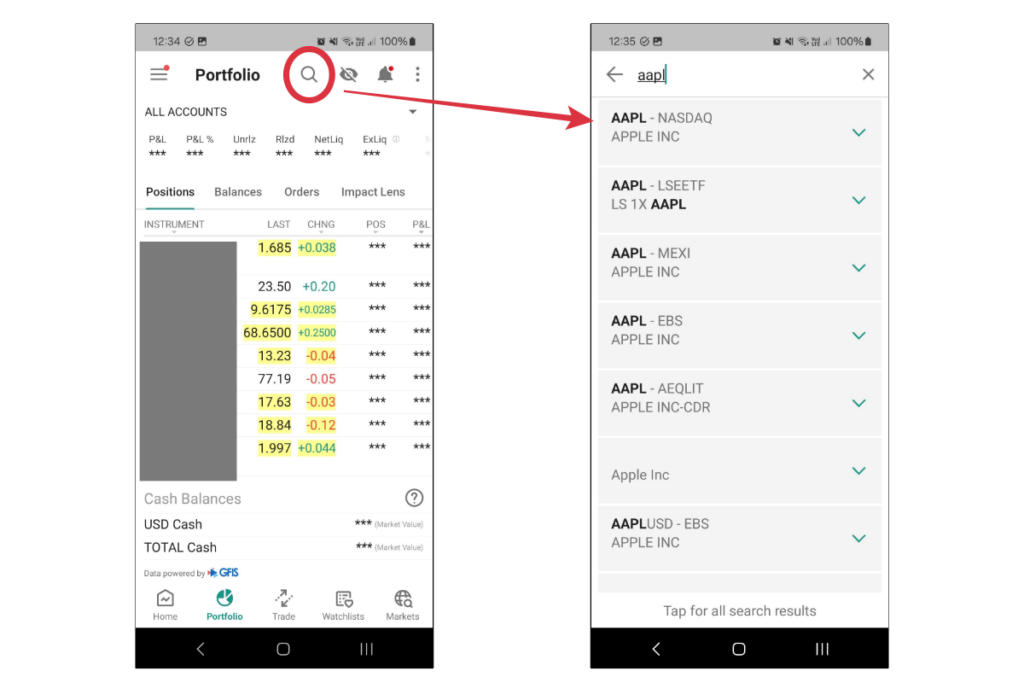
Step 3: Next, click on the ‘Buy’ button.
Step 4: Determine your order type
Within the IBKR Mobile app, the default order types are ‘Market‘ and ‘Limit‘ order.
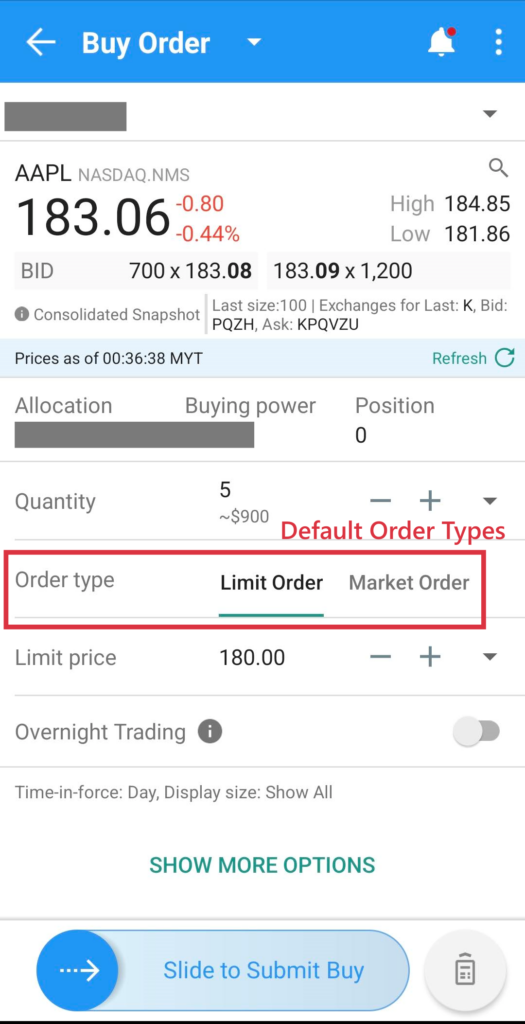
That said, users who need more advanced order types can select ‘Show More Options’ to access the different order types within the app. Refer to the next section to learn about the meaning of different order types.
Similar to the example in the prior section, let’s say I want to set a buy limit order for Apple shares at $180.00.
Step 5: Determine the number of units of shares you want to buy:
You’ll be shown the amount required for you to buy the shares.
In this case, buying 5 Apple shares at my limit price of $180.00 will require about $900 on my end (before commission).
Step 6: Determine Time-In-Force of your trade order
Next, decide the Time-In-Force of your order. Time-In-Force determines how long your trade order will stay valid.
The 2 most common Time-In-Force mechanisms are:
- Day: A ‘Day’ order will stay valid until the end of the trading session and cancel itself should the order is not filled. For instance, if my buy limit order of $180.00 for Apple share is not filled by the end of the trading session where I execute my order, my order will be canceled automatically.
- Good till Cancel (GTC): A GTC order will stay valid until it is filled, or you cancel the order yourself.
Step 7: Preview and submit your trade order
Clicking preview before submitting your order allows you to see the commission that’ll incur for the trade. Once all details are good on your end, slide to submit your trade.
Note: What is IBKR Mandatory Cap Price?
Upon placing your trade, you might come across a pop-up to seek your acknowledgment on IBKR Mandatory Cap Price.
IBKR Mandatory Cap Price refers to IBKR’s initiative to avoid traders placing trades at price levels at are way outside the normal level capped by IBKR.
One key benefit of IBKR Mandatory Cap Price is it helps traders avoid typo (by denying the order), such as me mistakenly typing my buy limit price of Apple shares at $18,000 instead of $180.
For me, I’ll just go ahead and select ‘Accept and Continue’ when I get this pop-up while placing my trades.
Step 8: Cancel or Modify the order if needed
Once you placed your trade, you can adjust or cancel your trade if needed:
A beginner’s Guide to Different Order Types on Interactive Brokers (IBKR)
While trying to place your trades on IBKR, you’ll come across a variety of order types on the platform.
In this section, let’s go through the 3 common order types that you may use while placing your buy trades on IBKR:
#1 Limit Order
A Buy Limit Order allows investors to line up their orders to buy shares at a specific price or better.
- Example: As shown in the screenshot below, Apple’s share price is $184.70.
- If you want to buy Apple shares at a lower price, say $180.00, then set your limit price to $180.00. Essentially, what you are doing is telling the system that ‘Execute Buy Order ONLY if the price drops to $180.00 or less.
#2 Market Order
A Buy Market Order allows investors to enter immediately at market price. In other words, to enter the market immediately, you as a buyer will need to accept whatever the Ask Price that the most immediate sellers are asking for.
- Example: In the screenshot below Apple’s share price is $184.70, with Ask Price at $184.79.
- If you want to buy Apple shares immediately at market price, you will find yourself entering at the Ask price of $184.79, which is the price that the most immediate sellers are asking for.
#3 Stop Order
A Buy Stop Order is an order that is triggered when the price hits a specific level defined by the investor.
- For instance, Apple share price is priced at $184.70. I’d only like to buy the share once there is a bullish momentum that pushes the price above $190.00.
- To do this, I’ll set a Buy Stop order at $190.00. Once Apple’s share price reaches $190.00, my Buy Stop order will be triggered and my order will be filled at the most immediate available price at that moment.
- The downside of using a Stop Order is the execution price is NOT guaranteed. In a scenario where Apple’s share price breaches above $190.00 in an aggressive market move where there are no sellers at $190.00, then I’d find my Buy Stop order being filled at a higher immediate price where there are sellers to meet my buy order (eg. $191, 192).
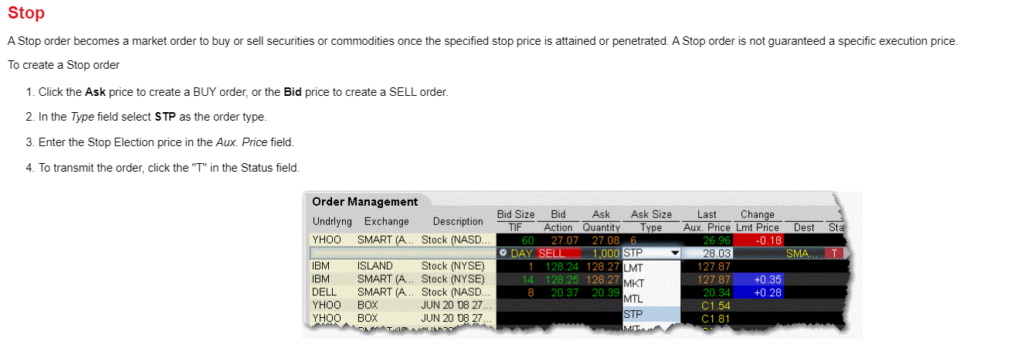
Verdict – Use IBKR to access the global stock market!
So there you have it – a detailed step-by-step guide on how to buy your first stock or make your first trade via Interactive Brokers (IBKR) Client Portal or the IBKR Mobile app!
I hope this is helpful and if you have any questions just leave them in the comment section below!
Disclaimer:
This review is purely based on my personal experience and is updated as of the time of writing.
This article may contain affiliate links that will earn the blog a small fee if you click on them. This comes at no extra cost to you as a reader.
Promotional Relationship Disclosure:
This content is provided by a paid Influencer of Interactive Brokers. Influencer is not employed by, partnered with, or otherwise affiliated with Interactive Brokers in any additional fashion. This content represents the opinions of Influencer, which are not necessarily shared by Interactive Brokers. The experiences of the Influencer may not be representative of other customers, and nothing within this content is a guarantee of future performance or success.
None of the information contained herein constitutes a recommendation, promotion, offer, or solicitation of an offer by Interactive Brokers to buy, sell or hold any security, financial product or instrument or to engage in any specific investment strategy. Investment involves risks. Investors should obtain their own independent financial advice and understand the risks associated with investment products and services before making investment decisions. Risk disclosure statements can be found on the Interactive Brokers website.
Interactive Brokers is a FINRA registered broker and SIPC member, as well as a National Futures Association registered Futures Commission Merchant. Interactive Brokers provides execution and clearing services to its customers. For more information regarding Interactive Brokers or any Interactive Brokers products or services referred to in this video, please visit www.interactivebrokers.com.
Related Posts
Subscribe to No Money Lah's Newsletter!
Get FREE updates to tips & ideas to live a better and more fulfilling financial life :)
Thank you!
You have successfully joined our subscriber list.
Chin Yi Xuan
Hi there! I am Yi Xuan. I am a writer, personal finance & REIT enthusiast, and a developing trader with the goal to become a full-time funded trader. Every week, I write about my personal learnings & discovery about life, money, and the market.